The first comment I’d have about this is aimed towards people who are already used to operating Garmin GPS units. This unit does not work in exactly the same way which you will be used to, and there will be a number of changes which you’ll need to be willing to get used to – if you don’t know this going into it, you may well find the XT frustrating while you continue to expect things to work ‘as normal’.
These changes are not major, but they are significant enough that if you choose to try NOT to engage with them, then you’re going to become stuck. It’s a bit like when Starbucks first arrived in NZ and I was told in an insistent manner that my order of a ‘Long Black’ was actually called an Americano. I pretty much said, yeah – whatever; I’d like a Long Black. To which I was told, that if I wasn’t listening for them to call out my Americano, that I might miss my coffee.. (Sigh).

So, why the difference? – The underlying system beneath a Zumo XT is the android operating system. Other Garmin GPS units do not yet use this same approach, I believe there might only be one other Garmin model on the market right now which also uses the Android OS. This affects how the device is presented to your computer when you plug it in, and also how you’re able to work with it from within Basecamp.
For example, you can see the device, and you can copy content onto it, but you cannot delete content on it from within Basecamp. Gone are the simple days of pulling all of your newly captured tracks off the device and removing them simply from within Basecamp. Once you’ve put content onto the GPS, if you’re refining your route, correcting your waypoints etc in Basecamp, it’s not a simple job to over-write the content on your GPS, new versions will be copied and saved with an incremental numeric suffix on the item’s name. – That CAN become annoying…
In short, this is no longer how Garmin expect you to manage your XT. They’ve made a new cloud based ecosystem available for you to use, and for you to control the content on your GPS. This is called ‘Explore’. It comes in various flavours, a web based portal (website) [https://explore.garmin.com/], and apps for your phone. You can download Garmin’s Explore app for most smartphones.
- https://play.google.com/store/apps/details?id=com.garmin.android.apps.explore
- https://apps.apple.com/nz/app/garmin-explore/id1276675721
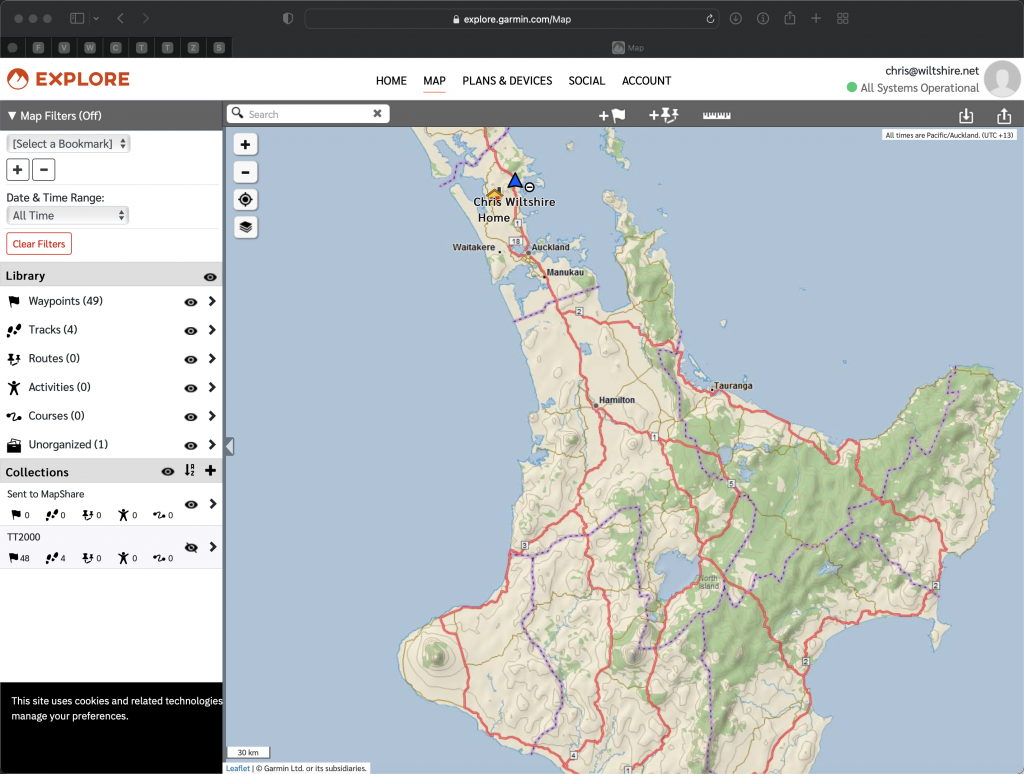
Your new XT will be able to ‘synch’ with the cloud. So, whatever changes you make to your online ‘Collections’ will be reflected on your XT when it next syncs.
When the collections are on your XT, you are able to easily select which of them you would like to be displayed on your map. – This is the ONLY way you can decide to HIDE a uploaded Tracks, that option is not available to you if your data isn’t arranged in Explore’s collections!…
You might think that if you’ve got the Garmin Explore app on your phone that your XT would talk directly to it? It doesn’t. This is where my ‘Americano’ incident comes in, and I’m going to apologise on Garmin’s behalf at this point because I’m starting to feel like the guy who took my order in Starbucks… I’m explaining this to you because…. There are a number of Garmin apps available for the phone, and you might think that the Garmin Connect app is the one which helps your XT to talk to the rest of the world, including their online cloud – as it is for a number of their other devices; no, that wouldn’t be right. In the case of the XT it’s the Garmin Drive app which you need to download. It’s the thing which runs on your phone, and uses your phone’s internet connection to obtain data from the internet (including traffic info, map updates and software updates) for your XT. If you decided at this point that you never wanted to plug your XT into a computer, you would almost manage that – Short of uploading custom maps onto it which you need to load using mapmanager, you could.
- https://apps.apple.com/us/app/garmin-drive/id1276198893
- https://play.google.com/store/apps/details?id=com.garmin.android.apps.gecko&hl=en_NZ&gl=US
So the ‘Garmin Explore’ suite of tools allows you to create, and manage Collections of GPS content. You would commonly create GPX files (using something else – like Basecamp perhaps, or Google’s MyMaps even), then upload the GPX content into your Explore account, view and fine-tune that content there, (including fixing line colours and icons for waypoints – which continuously get screwed up), before considering it good to go, and sync’ing it to your XT.
If your XT it within WIFI range of a known and connected network, then I believe it’s capable of using that connection too in order to sync to your Explore account.
AND – to make matters even more complicated, it is possible to run the XT without connecting it to an Explore account, and this is where I think a number of people have gone wrong. Garmin didn’t lead us strongly enough by the hand, insisting that we really should switch the way we work and to use Explore. A number of users simply didn’t, and have ended up continuously bashing their heads while they continue to try to use it ‘in the normal way’.
If you do get an XT, then make the leap, jump in with both feet and rely on the Explore channels of managing content and you will have an entirely different experience with the XT. Doing this allows you to work quite well while you’re on the road without Basecamp. – If you have tools in which you can create GPX downloadable content, then download them onto your phone, and then share them with the Explore app, it’ll import the content into a new collection, give you the option to name it; allow you to preview it, then you can Sync your XT. Without using cables, you’ll have new content magically appearing on the GPS. 🙂 I like that.
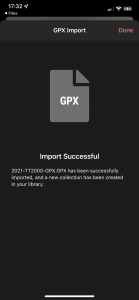
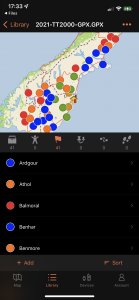
Tracks imported onto this device need to have a maximum of 15,000 track points, the same as some of the earlier Zumo models. If you’re planning extended rides, beyond ~1200km, then in NZ this limit will often get hit, so you may need to split tracks up into multiple segments.
The device’s screen is brilliant, very clear and bright, and a good size. The menus etc have been well created for motorcyclists wearing gloves. The power harness is easy to wire and provides a good and pretty solid mounting point. I’ve created some 3D printed sleeves which can slide over the top of the release catch to simply lock the catch in place, to prevent accidental release of the unit, they also provide a small hindrance in terms of ease of release; enough to provide you with a small degree of security when you’re in the petrol station and take your eyes off your bike for 10 seconds while you pay…
You can add an external micro SD card into the unit for music, as well as for maps; it’s always recommended that third party maps are installed onto removable media in case they create an issue with boot-up, they’re easy to remove that way. 🙂
They run OSM maps well, also downloadable topo maps.
If you’re willing to re-learn how to use your Garmin device, then I’d fully recommend the Zumo XT. If you’re old and stuck in your ways and will get grumpy with having to learn anything new, then maybe don’t do it….
I’ve just been made aware of Greg Rice’s in-depth Zumo XT review here: http://www.gregrice.com/zumoxt/zumoxt.html – It’s a lot more detailed and in-depth than this. I agree with everything he’s put in there too…

I guess I’ll soon find out if I am a grumpy old man! 🤣
Excellent review thank you.