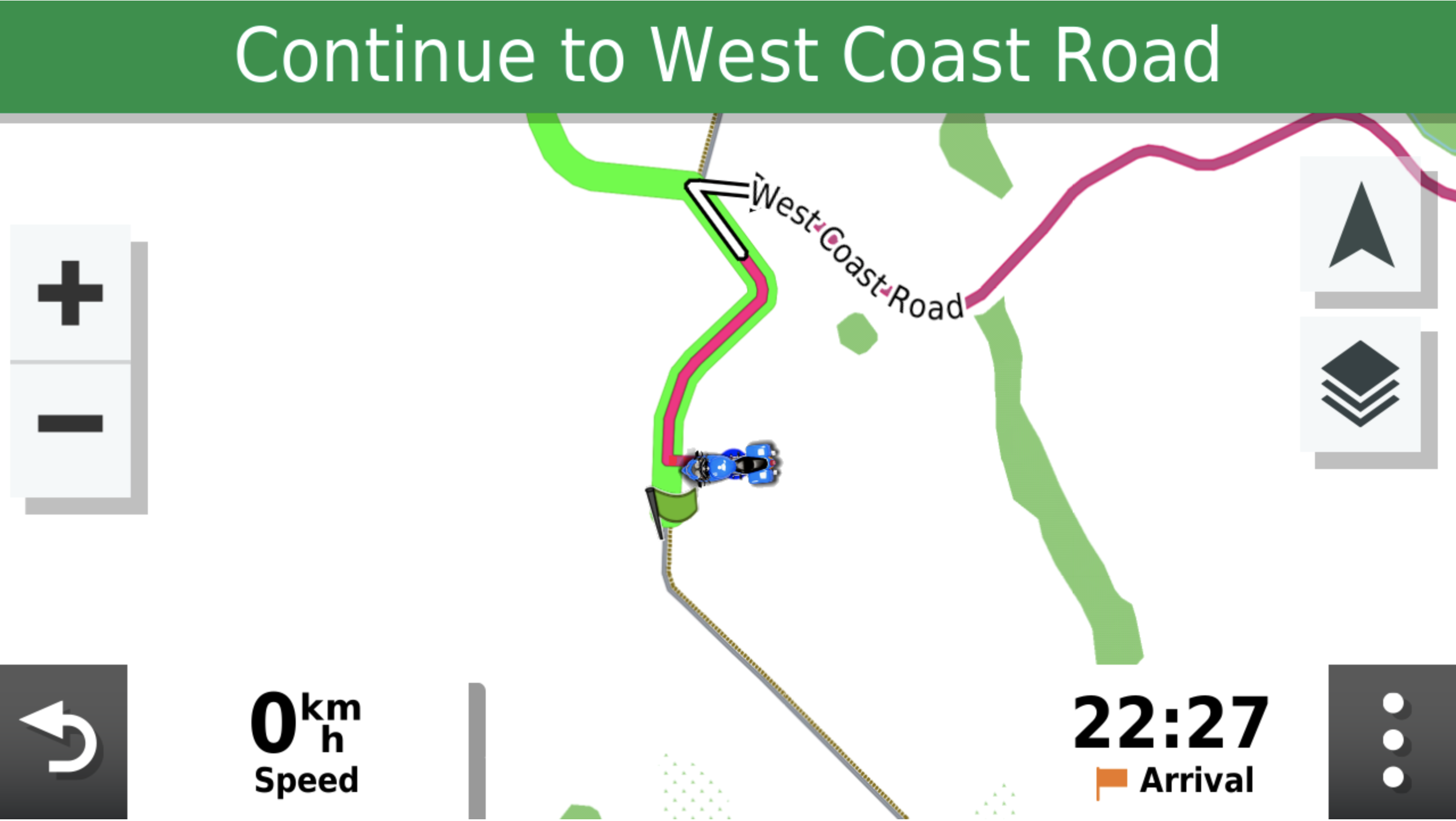This theme file can be added to your Zumo XT, and will make your active route line thinner than any track which you might also choose to have actively shown, in this way, the route will be over-laid, and you’ll also still be able to see your pre-defined track (imported from basecamp [Route->Create Track->Export to GPX, import to XT however you choose, I use explore.garmin.com now for simplicity]).
For the ZUMO XT: Download the zipped theme (kmtf) file here – Chris-kmtf
For the Navigator 6 (BMW): Download the ZIP file containing a theme for the Nav6 – Find the theme called ‘CaptainDirty’ in your theme list.
Instructions to add this theme file to your XT:
- Mount your Zumo on your PC.
- Browse using file explorer to ‘This PC’ or ‘My PC’ – you should see your Zumo device connected. – Browse through to your Internal Storage.
- Find the (/ Maps / Themes) folder – copy this file into that folder. – Caution, it may be the other way round, it might be (/ Themes/ Maps) – whichever you find when you visit your mounted GPS, use that… 🙂
- Eject your device.
- Boot it up.
- Into the settings, under Maps, you can find a theme called Chris – select it.
- Then choose to display one of your loaded track, and then create some navigation which overlaps with it.
- You should see something like the image below, where the Navigation track is now narrower than before, and allows you to see the track beneath it.
Credit to Capt Bill Karitis for the Navigator 6 theme file, thank you Bill!